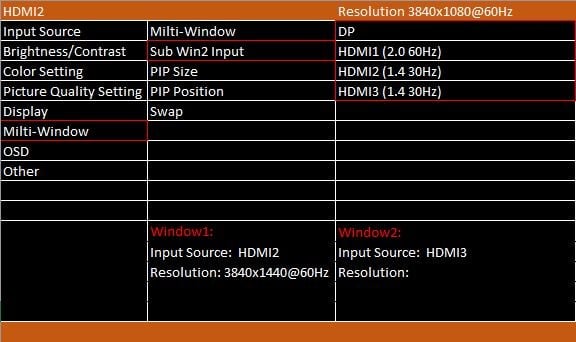- Locate the OSD for the Monitor by pressing the (M) Menu button on the left of the Monitors control panel.
- Locate the Multi Window submenu by pressing the (M) once again.
- Select “Sub Win2 input” and choose the secondary input being used from the source (HDMI 1, 2,
- Once selected, the monitor will display 2 screens on each side of the monitor.
It is also recommended to adjust the screen resolution, as the change alone will not utilize the monitors Full-Half Screen.
- Right click on the screen and open Display settings, you will now select the resolution as the Half-resolution of the monitor (Our 49-inch monitor is 3840 x 1080p, so half would be 1920 x 1080). Half Monitor refers to the horizontal pixel count.
- Change the resolution, this will be done two times (120Hz – 60Hz – 120Hz) This is so the graphics card can recognize the monitor’s resolution. Once done, the monitor should now have two full Half-screens.
Please Note. Resolution changes may need to be done in the graphics card driver application also.